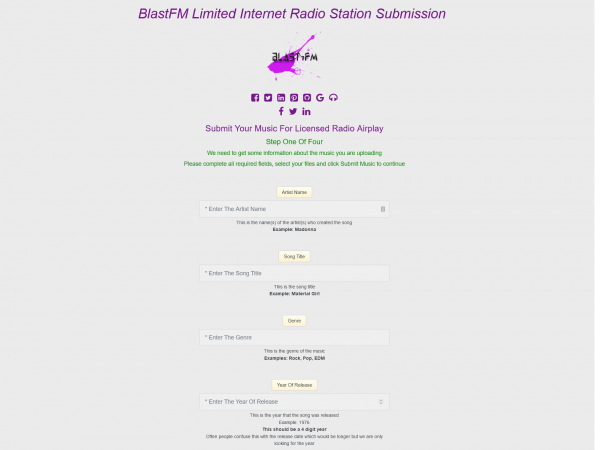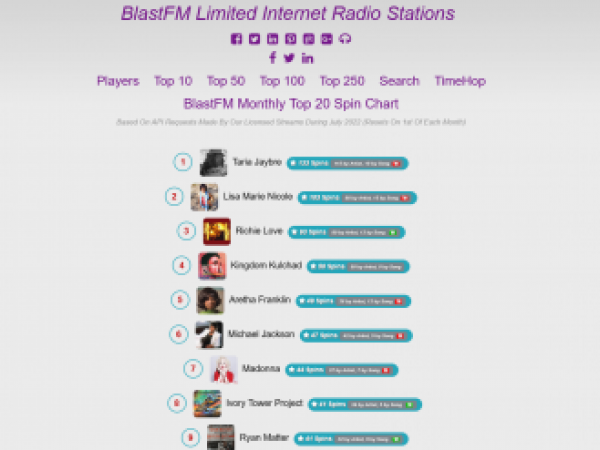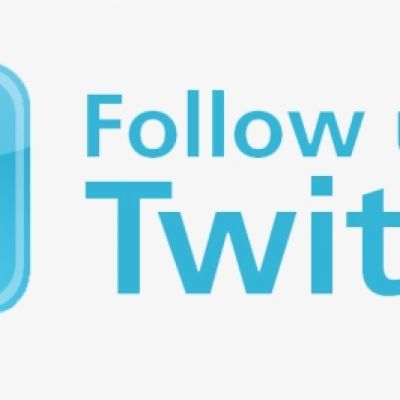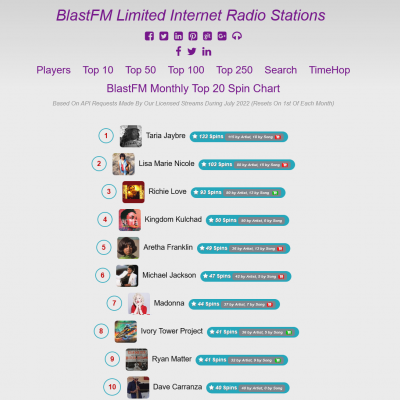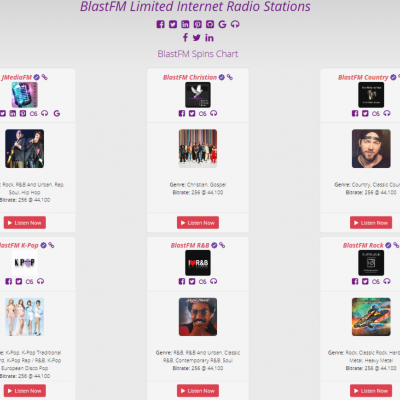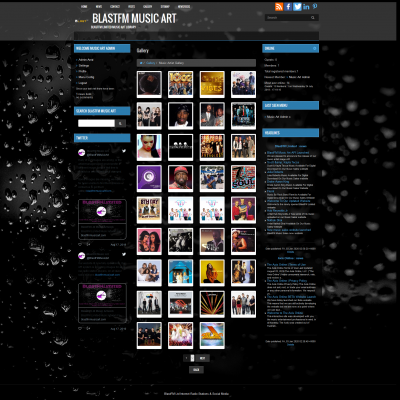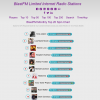BlastFM Limited
Welcome to the BlastFM Limited website
This is the offical website for BlastFM Ltd, London, UK
We own and maintain many websites and radio stations and we are very active on social media, including our own at: https://blastfmsocial.media
Please sign up if you haven't already, this should be very simple, then join us for a chat while you listen to our many internet radio stations
We have recently launched our Music Sales website, where artists can sell their music online, to find out more, contact us or visit the Music Sales website at: https://blastfmmusicsales.com
Scroll Down To See The Full Website
Upload Your Music Today
Upload your music for licensed radio airplay using our music submission webpage.Set the Artist name, Song title, Album name, ISRC code and image for your music and we will embed all of the information in an MP3 file for you automatically.
Select how long you would like your song to be played for and which internet radio stations you would like your song to play on and our automated music upload page will do the rest for you.
You can also select to have the meta data and image embedded in your MP3 file without requesting radio airplay.
We will send you a copy of your MP3 file which is named based on the information you submit to you by email.
If any of the material that you upload is considered to be offensive in any way we might refuse to play it. We reserve the right to not play offensive material on our radio stations.
BlastFM Limited Artist Spin Chart
Our artists spin chart displays how many times songs have been played.It shows the top ten and top 20 artist charts.
Artists can also search for an artist name or song title and get a list of known songs and spins.
You can also 'Timehop' back to one year ago and see what our charts were showing then.
You can also select how many results you would like to view.
The top 10 and top 20 pages are used most commonly but you may select your preferences.
The Top 20 page is the default selection when visiting the website.
If an artists songs have been uploaded to our Music Sales website, you will also have an option to purchase the music, this will be indicated by a green shopping cart in the song spin details.
Visit our Artist Spin Chart at https://spinchart.blastfm.limited
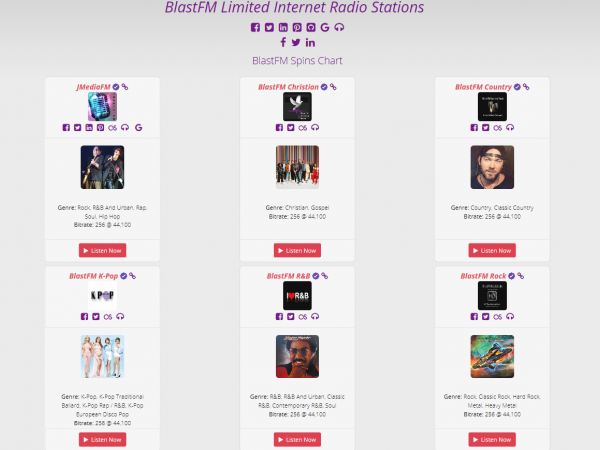
BlastFM Limited Music Art API
BlastFM Limited Music Artwork delivers artist images to internet radio stream players and web pages where the current playing artist/title are displayed.We have developed our system to be fully compliant with modern API systems.
Remote stream players can request images from our API if they have a valid API key. API keys can be purchased directly from BlastFM Limited at a minimal monthly cost.
Whether you use Shoutcast, Icecast or a HTML5 player for your radio stream, please contact us to find out more about art Music Art API and let us provide those vital images for your project.
We provide images by Artist, Track Title, Album Title in that order. If an image is not found for an artist, we then look for an image using the artist/track combination and if that fails we look for album artwork.
You can order an API key from our secure billing system at BlastFM Limited Secure Billing System API Key Order Paypal accepted.
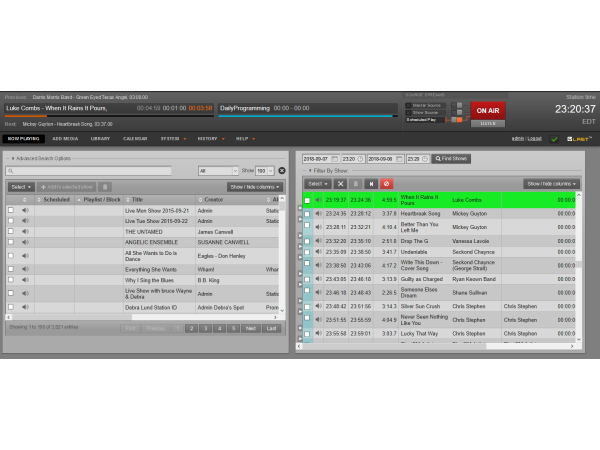
Internet Radio Stations
We provide the server/the software for a complete internet radio station. We do not share servers, each radio station has it's own independent server with software installed, we take care of all that for you so that when we hand the radio station over to you, it is ready for your music to be uploaded and then ready to start playing!
Each radio station comes with enough processing power/memory/hard disk space to upload thousands of music files and schedule a 24/7 Internet Radio Station.
Each radio station can be configured for Icecast or Shoutcast output or both. We tend to use Shoutcast more these days as it is compatible with the licensing authority that we use and our version of Icecast isn't, but the choice is yours, there is little or no difference in output quality.
To order an Internet Radio Station please Click here to order from our secure billing website or contact us if you would like to discuss your options, we offer several different types of radio stations and we will help you decide which option is best for you.
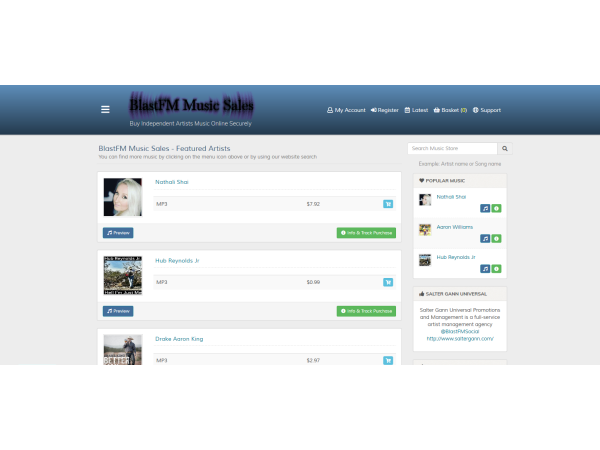
Music Sales
We are pleased to announce that our Music Sales website is now fully operational.
Artists/Bands/Managers/Agents/Record Label's can now upload their music to our website and offer it for sale.
Because it takes us time to make sure your music is as good as it can be in terms of quality and information, we charge a small fee for uploads.
• We check that your music files haven't got too much silence at the beginning or end, we check that all metadata is as accurate as we can get it, (We may ask for more information if it is required) and once everything is right, we will make a preview of your song(s) so that customers can listen to a sample of your music before buying it but cannot listen to the whole track(s) without buying them.
To order music uploads, Click here to order from our secure billing website
You can visit our Music Sales website at: https://BlastFMMusicsales.com to browse through our music or buy some of it, please remember that a lot of the artists we feature are not signed to a record label and would appreciate any sales or positive feedback they can get from people.
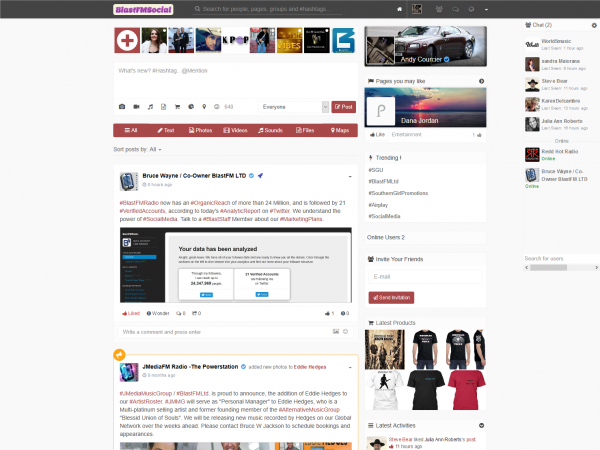
Social Media
BlastFM Limited have their own social media website. It is quite similar to a lot of other social media sites in a lot of ways and very different in a lot of ways.
We focus more on music/video than a lot of other sites, artists can upload song files and our players will display an inline player which other people can use to listen to the music.
We also offer the ability to sell merchandise on our site, so you might see a lot of items for sale from musicians and companies associated with our website.
There are lots more features that are specific to our website and the way we try to help aspiring artists and the best way to see and appreciate them all is to visit us at: https://BlastFMSocial.media
We also have a Music Sales website, you can visit it by clicking: https://BlastFMMusicSales.com
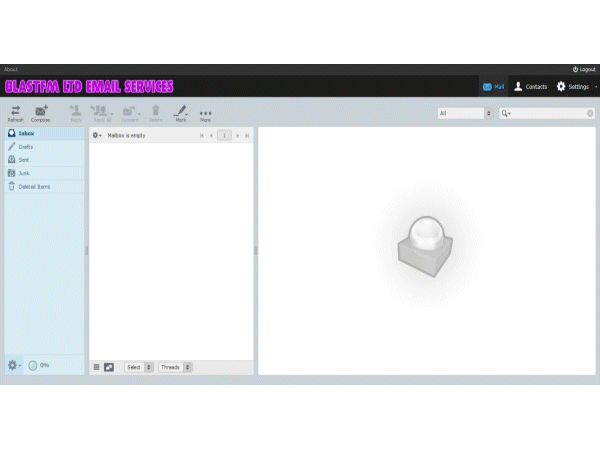
Email Services
Once ordered and setup, you will be able to access your email account(s) immediately.
This is ideal for new businesses/clients who need company email addresses, lots of different names @ the same domain. You can contact us at any time using the main menu Contact link at the top of the page to discuss your requirements, we are always happy to help and can customise your order pretty much any way you want.
With just one link, (https://blastfm.email/mail) you can login to all of your accounts, ideal for businesses or agencies who have dave@ or sarah@ employee's who need an account.
Talk to us today about how we can help your business/agency/website function more clearly in todays digital world and put forward a totally professional look and feel.
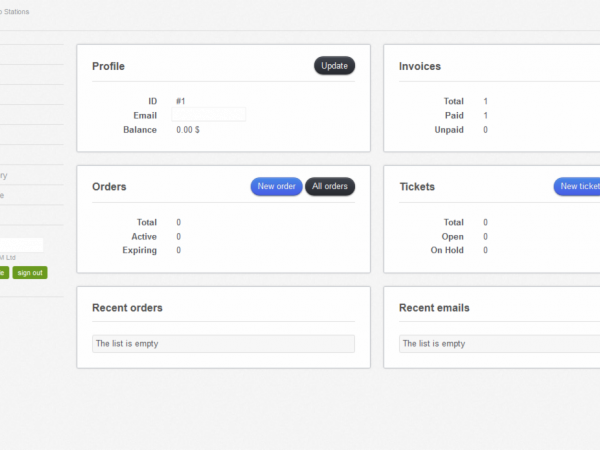
BlastFM Limited Secure Billing System
We also offer our customers a secure billing system where they can order our products/services.Our billing system can also generate customer invoices automatically each billing period.
If you don't already have a billing system account, you can create one easily and quickly by visiting our Billing System Registration Page
You will be able to order any of our products/services quickly and easily and be invoiced at the intervals you select when ordering. Most services can be paid for on a monthly, semi-annual and annual basis. Recurring invoice schedules may vary between products so please be sure to select the correct billing cycle when ordering.
We accept Paypal payments to make things easier, you can use your credit/debit card to make payments. You can also send us a payment using the followin link and replacing the amount as necessary https://paypal.me/blastfm/90.00
Recent Website News
- BlastFM Windows Screen Saver – Free Download 0
- Busta Rhymes Reflects on His Legacy & Why Artists Must Be Honored 0
- UK Night-Time Economy Worth Over £135 B—True Economic Force 0
- Scott Mills Raises £1 Million in 24-Hour Treadmill Challenge 0
- Elton John’s Last U.S. Shows & Chart Revival Highlights 0
- Mary J. Blige’s Debut Children’s Book “Mary Can!” Arrives in 2023 0
New Forum Posts
-
See What All Of Our Radio Stations Are Playing
You can see what is being played on all of our internet radio stations at any time.Visit our Radio Station List for m...
Posted by BlastFM Administrator 3 years ago -
Automated Music Upload Service Launched
If you would like to submit your music to us for radio airplay, please complete the form located at https://submit.bl...
Posted by BlastFM Administrator 3 years ago
BlastFM Windows Screen Saver – Free Download
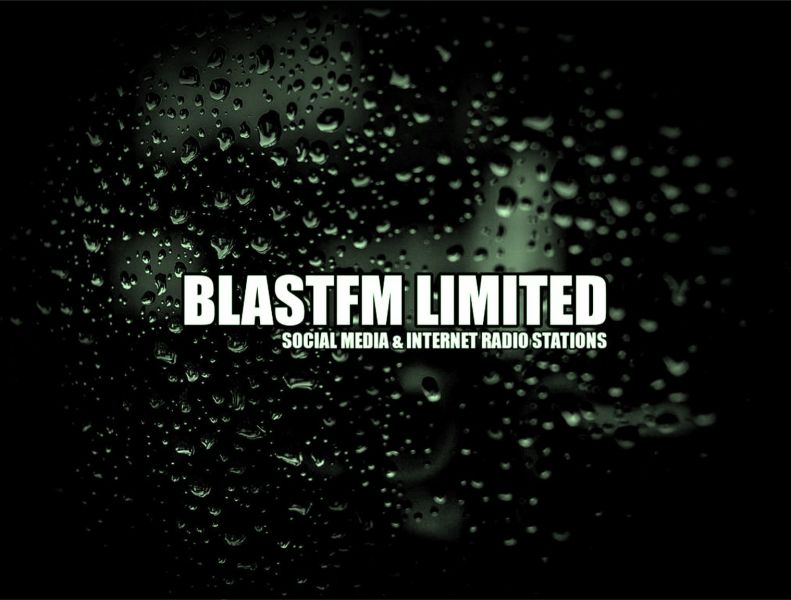
Windows Screen Saver
Searching for an easy Windows screen saver download without any signup or hassle? You’re at the right place!
Here, you can download a free Windows screen saver by scanning a QR code.
What is a Screen Saver?
A program that fills the screen with animated images or patterns when your system is idle for a specified period is called a screen saver. Nowadays, there’s no chance of LCD and LED burn-in. However, individuals still use screen savers to personalize their devices and add an extra security layer.
Why Use a QR Code for a Windows Screen Saver?
Built-in Windows screen savers are limited (bubbles, ribbons, blank, photos). With a QR code, users can get unique, custom designs that aren’t available in default settings.
Instead of searching websites or navigating menus, you just scan and download instantly — no typing links or signing up.
You can display the QR code on a website, poster, or even a TV screen. Anyone can scan it with their phone and quickly transfer the saver to their PC.
Offices or schools can share a branded screen saver with employees or students just by showing one QR code — no IT setup needed.
It feels modern — like unlocking a surprise design with one scan, instead of clicking through old-style menus.
What Are the Benefits of Using a Screen Saver?
Here’s why I prefer it:
Prevent Burn-In
Stop OLED monitors from burning by showing static images.
Security
This program auto-locks your system when you’re away. In this way, it provides security to your data from being lost or hacked.
Aesthetic
The animated images add a decorative touch to your device, which boosts user experience.
Internal Communication
Businesses can use screen savers to quietly share updates, safety tips, or company messages with employees — like a soft reminder on the screen.
Distributed Computing
Some screen savers (like SETI@Home) use the free time of your computer to help in big science projects, so your PC supports research while idle.
Entertainment
When you’re done with work or away for a bit, a screen saver can keep your screen lively and fun instead of looking plain or blank.
Information Display
Screen savers can also show live content like trivia, stock prices, or news updates — so your screen becomes both useful and interesting.
How to Download the Windows Screen Saver by Scanning the QR Code?
What You Need Before You Start
To download a screen saver, you only need two things: a phone with a camera or QR scanner app, and a Windows PC (Windows 10 or 11). If the file downloads to your phone first, you can easily send it to your PC via email, USB, or Google Drive.
Step 1 — Scan the QR Code
Open your phone’s camera or a QR scanner app and point it at the QR code. Once the link appears, tap the notification to open it in your browser. If your default camera doesn’t work, try a dedicated QR scanner app.
Step 2 — Check the QR Link Type
After scanning, check what the link gives you:
- If it’s a .scr or .zip file → the download should start automatically.
- If it’s a webpage → look for the “Download” button and click it.
- If it’s just a .jpg or .png → that’s an image (wallpaper), not a screen saver.
Step 3 — Transfer the File from Phone to PC
If the file is downloaded to your phone, here are easy ways to move it to your PC:
- Email it to yourself.
- Upload it to Google Drive / Dropbox and download it on your PC.
- Transfer via USB cable.
- Send it to yourself on WhatsApp or Telegram and download it from the web version.
Step 4 — Scan the File Before Installing
After the download is complete:
- Go to the folder where the file was saved.
- If it’s a .zip file → right-click and select Extract All. This will give you the actual .scr screen saver file inside.
- If it’s already a .scr file → you don’t need to extract anything.
- Before installing, always right-click the file and choose Scan with Microsoft Defender (or antivirus) to make sure it’s safe.
Step 5 — Install the Screen Saver (Windows 10, 11, 7, 
Method 1 (Easy)
Right-click the .scr file → select Install. Then go to Start → search Change screen saver → choose your new saver.
Method 2 (Manual)
Copy the .scr file into the folder:
C:\Windows\System32
Open the Start menu → search Change screen saver.
Select your new screen saver from the dropdown → click Apply.
Keep your system idle for some time to check whether Windows screen savers are working or not.
That’s it! With just one quick scan, you can bring your screen to life. Try it out now, and let your Windows PC show your personality while keeping your data safe.
Free image for screen saver on Windows systems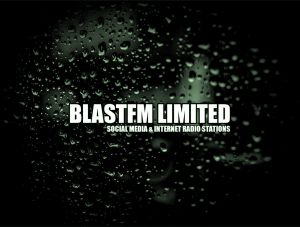
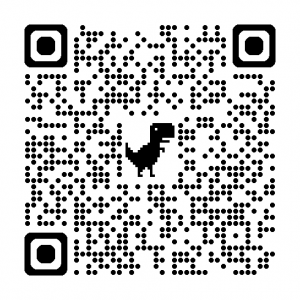
Related
Visit us on Twitter
BlastFM Aug 2025 Artist Spin Chart — Top Streamed Acts
BlastFM Radio Station Video Introduction by Bruce Jackson
BlastFM Launches Music Art API for Artist & Track Images
0 Comments
Welcome
Comments
- [news] BlastFM Launches New Music Sales Website for Indie Artists Posted by BlastFM Administrator 7 years ago